
Each time I started a new digital painting, I used to basically guess at what size the canvas should be. Sometimes it would work out fine, but other times it would lead me into frustrating issues with the painting further down the road.
I did a lot of research into what canvas size and resolution I should use for a whole bunch of different purposes, and I rarely run into issues any more.
Here’s my general rule of thumb:
If you just want to show it on the internet and on social media, a good canvas size for digital art is a minimum of 2000 pixels on the long side, and 1200 pixels on the short side.
This will look good on most modern phones and pc monitors.
If you want to print your digital art, your canvas should be a minimum of 3300 by 2550 pixels. A canvas size of more than 6000 pixels on the long side isn’t usually needed, unless you want to print it poster-sized.
This is obviously simplified a lot, but it works as a general rule. Read on for an explanation of these numbers, why you don’t want to get your canvas size wrong, and an in-depth list of the standard canvas sizes for multiple different purposes.
If you've recently started making digital art and you're figuring out the basics, I can personally recommend these courses over on Skillshare to help you figure things out faster. They are all by respected artists that teach their software well:
Intro to Procreate by Brooke Glaser
Photoshop Demystified by Gabrielle Brickey
Introduction to Clip Studio Paint by Asia Noble
Krita: Basic Level by Widhi Muttaqien
These links will give you 1 month of Skillshare for free - more than enough time to watch the class you're interested in, and probably enough time to watch a few more.

Canvas size in Digital Painting
I’m going to have to start off by explaining a few terms, so that the numbers I share later make sense to everyone.
In the softwares used for digital painting, the painting area is typically known as the canvas. The canvas’ size is measured in pixels.
PPI (pixels per inch) is how many pixels are in 1 inch when viewed on a screen, so on a monitor of 150PPI, a canvas that’s 300 pixels tall and 300 wide will appear to be 2 inches tall.
DPI (dots per inch) is similar, but it's how many ‘pixels’ are in 1 inch when printed. That same canvas of 300x300 would print out as 1 inch tall and wide when printed at 300DPI.
Sometimes these terms are used interchangeably, so someone may use DPI when speaking of viewing the image on a screen, or PPI when talking about printing, which can be a little confusing. A lot of software will also use the term DPI when setting up your canvas size, even if you don’t plan on printing it.
300 is the standard DPI for printing a digital painting.
72 PPI was the norm for screens, but now with high pixel density screens like phones and tablets, it is more like 250 PPI.
Since 300DPI is the norm for printing and modern screens are already at 250PPI, I recommend setting 300 DPI/PPI for everything you paint, unless you have a specific reason not to.

Why is canvas size important?
A few problems can emerge if you don’t pay attention to your canvas size, both during the painting process and afterward. These can be separated into 2 situations, either having a canvas that is too small, or one that’s too big:
Consequence of canvas size too small
A smaller canvas means your software will run smoother. The issues of a canvas size too small come after finishing the painting; either in viewing or printing the image at full size.
If you made the art too small, you’ll either have to print/view the art smaller than you’d like, or scale it up and get blurring or artifacts.
Obviously this just makes the art look worse, and could render the art useless for commercial use and have to be repainted.
Consequence of canvas size too big
A bigger canvas means you’ll be able to do more things with it once it’s finished. The consequences of your canvas size being too big are all during painting.
A large canvas can cause your painting software, and even your whole pc, to run much slower and lag.
If your system can't handle the canvas size, your brushstrokes will be applied slower, tools will be slower to use, filters will take longer to calculate, saving will take longer, the list goes on.
Saving the document will be extremely slow. Save files will also be extremely large.
A slower running system will frustrate and slow down the entire process, as well as increasing the risk of your software or system crashing.

Standard Canvas sizes for multiple purposes
The key to avoiding issues is to plan what you'll use the art for:
If your art is going to be shown online:
Facebook image post: 1200 x 630 pixels
Instagram photo sizes: 1080 x 1080 pixels (square), 1080 x 566 pixels (landscape), 1080 x 1350 pixels (portrait)
Twitter post image size: 1024 x 512 pixels
Twitter card image size: 1200 x 628 pixels
Pinterest Standard Pin size: 1000 x 1500 pixels
Artstation image size: either 1920 pixel width, or 3840 pixel width if your system can handle it
Deviant art recommended 1920 x 1080 pixels
For a personal Website recommended 1920 x1080 pixels
Desktop or Phone wallpapers: 1920x1080 pixels will suffice, or you can go up to 2560 x 1440 pixels if you want to be safe
If your art will be printed or put on merch:
A5 paper: 1748 x 2480 pixels
A4 paper: 2480 x 3508 pixels (standard paper size in Europe)
A3 paper: 3508 x 4960 pixels
8.5'' x 11'' paper: 2550x3300 pixels (standard paper size in USA)
11'' x 14'' paper: 3300x4200 pixels (typical size for art prints)
12'' x 18'' paper: 3600x5400 pixels (typical size for art prints)
18'' x 24'' paper: 5400x7200 pixels (typical size for art prints)
5'' x 7'' postcard: 1500x2100 pixels
24" x 36" poster: 7200x10800 pixels
Printful T-shirt: 3600x4800 pixels
Printful Mug: 2700x1050 pixels
Printful iPhone case: 879x1830 pixels

My method for ensuring my canvas size is always just right
As a big canvas has drawbacks during painting, you want your canvas to be smaller while working on the art.
And since a small canvas can't be used for many things after finishing, you want to be able to make a larger finished painting.
In order to be able to both have your cake and eat it too, I recommend the following process when you start a painting:
Start off as big as you can without slowing down your computer/tablet - increase the size of your art as much as you can as you start zooming in to do details
Look through the list of canvas sizes above, and figure out the largest canvas you might want when the painting is finished. If you decide you might want to make a poster, that means a final goal canvas size of 7200 x 10800 pixels.
Start your painting at this final target size, and see how well your system responds. If it’s sluggish, downsize it a bit. Keep downsizing until you are happy with how responsive your software is.
The start of the painting is when you’ll probably be making the largest changes and using the biggest brushstrokes, but as soon as you start making smaller changes and using a smaller brush size, increase the canvas size. Increase it up as far as you can before the software gets sluggish.
Each time you find yourself getting further into the painting and using a smaller brush up the canvas size until you hit your goal,. You should be able to get to your target size, while enjoying a smooth painting experience along the way.
If you try this method and aren’t able to hit the final goal size by the end of the painting, you may need to come to terms with the fact that either you need to lower your expectations for how smooth your software will run, or print your finished art smaller.
Alternatively, you could upgrade your hardware; nearly all digital art software depends on CPU and RAM to run smoothly, so if you decide to upgrade then I recommend focusing on CPU and RAM.

New to making digital art?
Here's another opportunity to learn about making digital art with 2 weeks of Skillshare Premium.
If you're new to Digital Art, I recommend these courses over on Skillshare to help you figure things out faster. They are all by respected artists that teach their software well:
Intro to Procreate by Brooke Glaser
Photoshop Demystified by Gabrielle Brickey
Introduction to Clip Studio Paint by Asia Noble
Krita: Basic Level by Widhi Muttaqien
You'll get 1 month of Skillshare for free - watch the class you're interested in, and easily have spare time to watch a couple more.
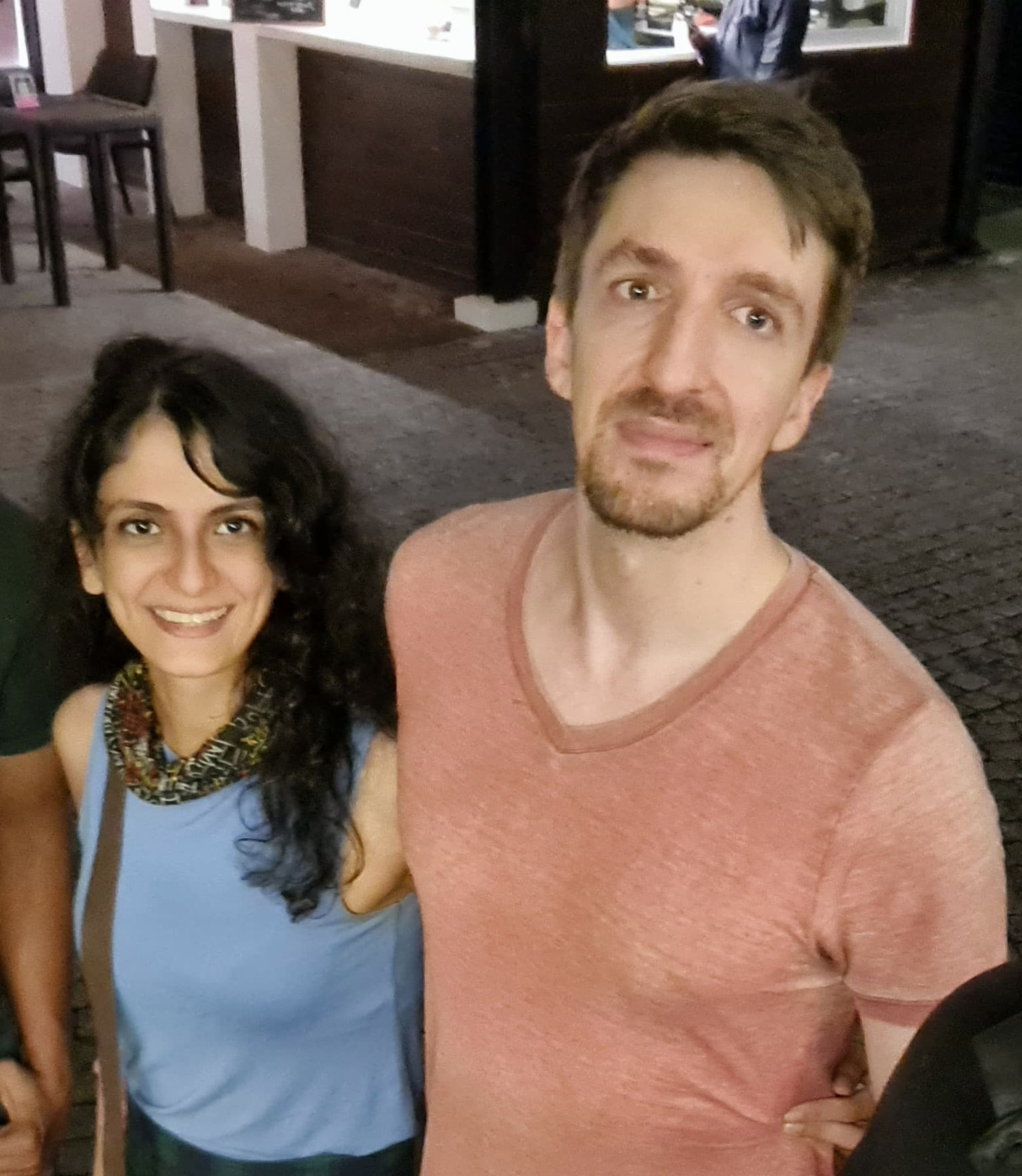
Hey, I’m Christopher
I started making digital art in 2009, became a full-time freelance artist in 2016, and now I’m able to work on my own schedule from anywhere in the world.
I created this blog to help other artists make the same journey.




















